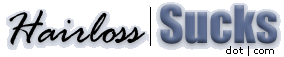|
Connect to HLS Chat
using mIRC Use one of the most
popular IRC chat client's to log into the HairlossSucks Chat Room.
Here's how...
|
What is
it?
mIRC is a Chat Program. This program has much more functionality than our Java Applet, including receiving and sending
files, greater stability, and much more. mIRC will take you to the same chat that those using the Java Applet are in...
Just click HERE to download mIRC. Then read the 6 steps below to connect.
If the link does not work, you can go manually to http://www.mirc.com/get.html
and download the appropriate version for your system.
Connecting to #hairloss - 6 Steps
1. Load the program. "How to register" may open. Click the "X" in the upper right corner on this and the "About mIRC" window.
2. A window will open labeled "mIRC Options". Make sure IRC Servers says "ALL"
3. Near the top of this window, click "ADD".
Description:
HairlossSucks
IRC Server: jpilot.chatpr.org
Leave everything else the same and Click ADD
4. Enter your Full Name in the appropriate box. Your Email address (if you wish), and the Nick you would like to be known by when you chat.
5. Click "Connect to IRC Server".
6. A window will open called "mIRC Channel Folders".
In the box type #hairloss
Hit your Enter key, and you're in!
Side Notes
An "#hairloss" window will open, a message will appear saying '***Now talking in #hairloss' and you will see your name listed over on the right side of the screen. If your name is the only one listed it means nobody else is talking in #hairloss right now. You can exit and try
later.
FONTS - the default font for this program is "Fixed Sys".
You may prefer to change your font to be more readable. If you'd like to do this, while in the chat room, just go up to
"Tools" in the top menu, and select "Font..." .
Choose your desired font. We recommend Arial.
See you in the Chat room!
|